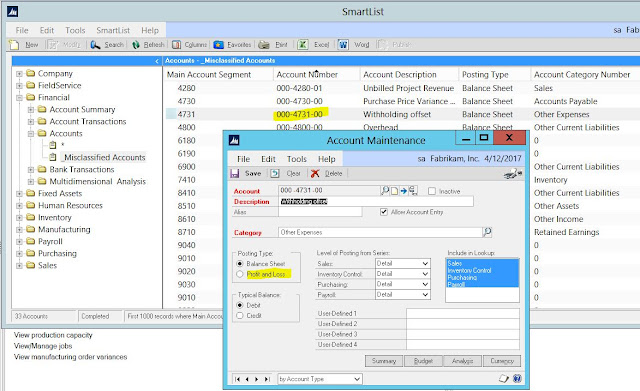Mariano Gomez salvaged this post from the Microsoft Dynamics GP Partner Forum comparing the features in Inventory Bill of Materials versus those in Manufacturing Bill of Materials. Props go out to Microsoft's Jim Shauer for a detailed explanation. I have made some changes to the document for clarification of murky matters.
The Dynamics GP Inventory Bill of Materials module works closely with the Inventory sub-ledger. Users can define bills and assemble the bills in this module. Bills and components on bills have effectivity and obsolence dates. Components can be inventory, service and flat fee items, and costs can be per unit or per assembly transaction (i.e. setup costs).
The Dynamics GP Inventory Bill of Materials module works best for companies with a simple assembly/production processes where finished good production is recorded after the fact. Assembly transactions can be entered, released and then posted, and quantities can be changed; however, there is a vast difference between Inventory Bills and Manufacturing Bill.
Inventory bills do not use the same tables as manufacturing bills and do not have a packaged migration path to advanced features provided by the broader set of Manufacturing modules, like Material Requirements Planning, Master Production Scheduling, Engineering Change Management, Quality Assurance, etc.
The Manufacturing Bill of Materials module stores a list of components and sub assemblies, required to assemble a finished good. Users deploy this module together with Manufacturing Order Processing to perform assembly transactions. It also requires the use of the Inventory sub-ledger. Every bill must also have a corresponding Routing. These modules provide the ability to track labor costs, machine and overhead. Below is a detailed list of features and limitations of the two modules.
Dynamics GP Inventory Bill of Materials features:
Enter a design quantity on the Bill Of Materials.
Design Quantity in conjunction with the scrap % calculates Standard quantity
Create a link to associate component lot or serial numbers with finished goods
Keep historical information for Bill of Materials (Effective and Obsolete Dates)
Copy components from one Bill of Materials to another
Use substitute or additional components during assembly
Override quantity shortages during assembly transactions
User defined fields for the assembly document
Visual indicators for Serial\Lot tracked items and overrides
Dynamics GP Inventory Bill of Materials Limitations:
Does not use Routings for assignment of Labor, or Machine Time
Does not Track Work in Progress (WIP)
Assemblies BOM types are limited to sales inventory or kits (phantoms)
Lead times are not tracked
Quantities can only be entered in Base Unit of Measure
No Integration with Sales Order Processing or Purchase Order Processing
No Material Requirements Planning
No Data Collection Support (time entry)
Manufacturing Bill Of Materials features:
Tracks Work in Progress (WIP) for Material, Labor and Machine time
Enter fixed or variable quantities on the Bill of Materials
Create a link from components to a particular routing sequence
Keep a revision level of all changes made on a Bill of Materials
Maintain multiple Bill of Materials types (Categories)
Manufacturing BOMs are production BOMs for non-configurable items
Engineering BOMs are used Engineering Change Management
Configured BOMs are production BOMs for configured items
Super BOMs contain the configuration options for configured items
Archived BOMs are used to maintain unlimited historical BOMs
BOM Copy (easy creation of production, engineering or archived BOMs)
Components have an effective in date and effective out date
Label a component as an alternate part
Lead Times for components can be calculated
Quantities can be entered using the U of M schedule (not just BASE U of M)
Choose to have a lot tracked item pull the quantity from a single lot
Multiple User Defined Fields for components
Visual indicators for items (Alternates, Serial/Lot tracked, or Phantom)
Automatically update BOM changes using the Mass Update
Mark items as Floor Stock; component value posts to an expense account
Enter Reference Designators Position numbers